Saturday, September 24, 2016
Running Android Apps on BlueStacks–Apps player for PC Windows
Running Android Apps on BlueStacks–Apps player for PC Windows
This application also useful for non-developer, to play Android apps on their PC. I personally use PULSE on the BlueStacks.
Find out how to win a copy of Instant BlueStacks. |
STEP1: Installing BlueStacks App Player
Your PC needs more than
Download the installer here http://bluestacks.com/

After the download completes, find the installer file and execute.

 Click Next.
Click Next.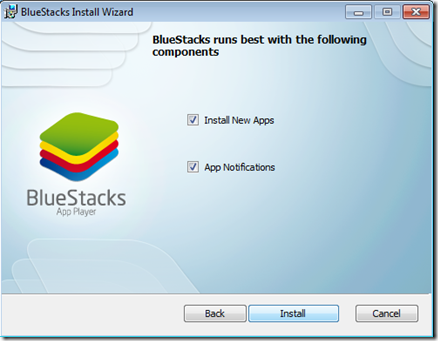 Choose Install.
Choose Install.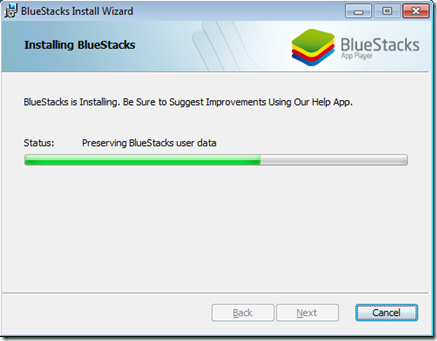 Wait for a while.
Wait for a while. Find the “Start BleuStacks” on the Windows button
Find the “Start BleuStacks” on the Windows button Wait again for the BlueStacks App Player to load.
Wait again for the BlueStacks App Player to load. Your email and click Next.
Your email and click Next.  Ready to play an Android Apps.
Ready to play an Android Apps.STEP 2: Running your APK
If you do not any APK file, try download this –> http://bit.ly/m-mathuratkuis .
After the download finish just double click (alMathurat bersama Ustaz Don.apk). Your Windows supposedly recognise the APK file and associate it to the BlueStack App Player.


On the home panel of BlueStacks app player, you’ll see the icon of the app you just installed. Click it.

And, voila!!! Have fun…
Should you’d like to play your own Android apps, try locate the APK file in the bin folder of your Android project. Normally all the project folders are in the folder called workspace.

For more information about BlueStacks, you may refer to this good from my friend Gary Judge titled Instant Bluestacks from PacktPub.com. Find out how to win a copy of Instant BlueStacks.

Go to link Download